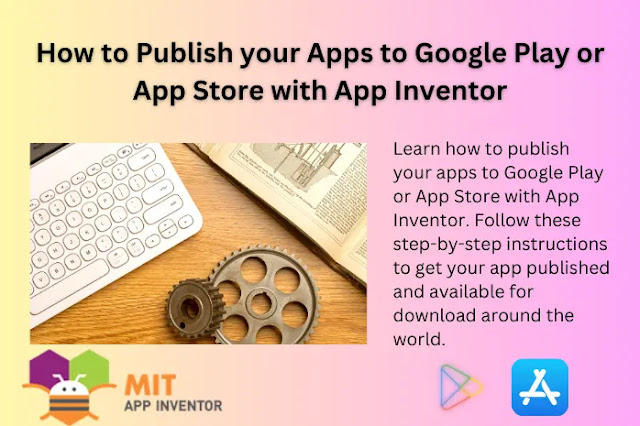Are you looking to publish your app to Google Play or the App Store? Do you want to learn how to do it using App Inventor? Look no further! In this post, we’ll walk you through the steps involved in publishing your app to both platforms using App Inventor.
But first, let’s talk about what App Inventor is and how it can help you create amazing apps.
App Inventor is a free and open-source platform that allows you to create Android apps without any programming experience. It was developed by Google and is now maintained by the Massachusetts Institute of Technology (MIT). With App Inventor, you can create apps that are both functional and visually appealing.
Whether you’re a seasoned developer or just starting out, App Inventor is a great tool to have in your arsenal. It’s easy to use and requires no prior programming experience. So why not give it a try?
MIT App Inventor has emerged as one of MIT’s most widely used contributions to K-12 educational technology since its release in 2012. It is part of the MIT-wide initiative Responsible AI for Social Empowerment and Education (RAISE).
According to the official website of App Inventor for Android, as of February 5, 2023, there are over 18 million users and 32 million projects created using App Inventor.
In addition, there is a book titled “MIT App Inventor: Objects, Design, and Development” which provides an overview of the platform and its use in teaching computational thinking concepts through the development of mobile applications.
What is App Inventor?
App Inventor is a free and open-source platform that allows you to create Android apps without any programming experience. It was developed by Google and is now maintained by the Massachusetts Institute of Technology (MIT). With App Inventor, you can create apps that are both functional and visually appealing.
The platform uses a block-based programming language that allows you to drag and drop blocks of code to create your app. This makes it easy for beginners to get started with app development.
App Inventor also provides a wide range of components that you can use to create your app. These components include buttons, text boxes, images, and more. You can also use sensors such as the accelerometer and GPS to add advanced functionality to your app.
In addition, App Inventor provides a live testing feature that allows you to test your app in real time as you build it. This makes it easy to see how your app will look and function on an actual device.
Whether you’re looking to create a simple app or a more complex one, App Inventor is a great tool to have in your arsenal.
Getting Started with App Inventor
Before you can start building your app with App Inventor, you'll need to sign up for the platform and access the development environment. To get started, visit the App Inventor website and sign in with your Google account. From there, you'll be taken to the App Inventor homepage, where you can create a new project or open an existing one.
The App Inventor interface consists of two main parts: the Designer and the Blocks Editor. The Designer is where you'll create the visual layout of your app, using a drag-and-drop interface to add components like buttons, text boxes, and images. The Blocks Editor is where you'll program the functionality of your app, using a visual block-based programming language.
To navigate the App Inventor interface efficiently, it's helpful to familiarize yourself with the different components and their properties. For example, you can customize the text, color, and font size of a button in the Designer, and add functionality to the button in the Blocks Editor. You can also use the Blocks Editor to create variables, loops, and conditional statements to control the behavior of your app.
Additionally, App Inventor provides a number of templates and sample projects to help you get started. These templates provide a pre-built framework for common app types, like calculators, fun games, and photo galleries. By starting with a template, you can save time and get a feel for how different components and blocks work together in App Inventor.
Overall, App Inventor provides a user-friendly and intuitive environment for app development, making it an ideal starting point for beginners. By taking the time to explore the interface and familiarize yourself with the different components and properties, you'll be well on your way to creating your first app with App Inventor.
Creating Your First App with App Inventor
Now that you're familiar with the App Inventor interface, it's time to start building your first app. The first step is to choose an app idea that you're passionate about and that aligns with your interests and skills. Whether it's a simple game, a productivity tool, or a social media app, the key is to start with a clear vision of what you want your app to do.
Once you have your idea in mind, it's time to start building your app in App Inventor. First, use the Designer to create the visual layout of your app. This involves adding components like buttons, labels, and text boxes, and customizing their properties to match your app's design.
Next, use the Blocks Editor to program the functionality of your app. This involves adding event handlers, like "when button clicked" or "when screen initialized", and using blocks to control the behavior of your app. For example, you might use blocks to add arithmetic functions to a calculator app, or to display images in a photo gallery app.
As you build your app, it's important to test it frequently on a connected device or emulator. This will help you catch errors and bugs early on, and ensure that your app is functioning as intended. Additionally, use the debugging tools in App Inventor to identify and fix issues in your code.
Finally, once your app is complete and tested, it's time to publish it to the Google Play Store or other app stores. App Inventor provides built-in tools for generating an APK (Android application package) file, which you can then upload to the app store of your choice. When publishing your app, be sure to follow best practices for app store optimization, including creating a compelling app description, using high-quality app icons and screenshots, and soliciting user reviews and ratings.
Overall, creating your first app with App Inventor is a rewarding and educational experience. By following these steps and persisting through any challenges that arise, you'll be able to build a custom app that reflects your vision and creativity.
Publishing Your App
Once you've developed and tested your app, it's time to share it with the world! In this section, we'll cover the basics of publishing your app to the Google Play Store or other app stores, as well as best practices for app publishing and tips for promoting and marketing your app.
Publishing to the Google Play Store or other app stores
To publish your app to the Google Play Store, you'll need to create a developer account and follow the steps outlined in the Google Play Console. This includes preparing your app for release, setting up pricing and distribution, and submitting your app for review.
Other app stores, such as the Apple App Store or Amazon Appstore, have similar processes for app publishing. Be sure to research the specific guidelines and requirements for each app store before submitting your app.
Best practices for app publishing
To ensure your app is successful on the app store, it's important to follow best practices for app publishing. Here are a few key tips:
- Create a compelling app description: Your app description should clearly explain what your app does, why it's useful, and what sets it apart from other apps on the market.
- Use high-quality app icons and screenshots: Your app icon and screenshots are the first things users will see when browsing the app store. Make sure they are visually appealing and accurately represent your app.
- Solicit user reviews and ratings: Positive reviews and high ratings can help increase your app's visibility on the app store. Encourage users to leave feedback by including a prompt within your app or on your app store page.
- Update your app regularly: Regular updates can help keep your app relevant and address any bugs or issues that arise. Be sure to notify users of updates through in-app notifications or email newsletters.
How to Publish Your App Inventor App to Google Play
Publishing your app to Google Play using App Inventor is a straightforward process. Here are the steps involved:
1. Create a Google Play Developer account
o Before you can publish your app to Google Play, you need to create a Google Play Developer account. You can do this by visiting the Google Play Console website and following the instructions provided.
2. Create your app in App Inventor
o Once you have created your developer account, you can start creating your app in App Inventor. Use the platform’s drag-and-drop interface to add components and functionality to your app.
3. Export your app as an APK file
o When you’re ready to publish your app, you need to export it as an APK file. This is the file format used by Android devices to install apps.
4. Upload your APK file to Google Play
o Once you have exported your app as an APK file, you can upload it to Google Play using the Google Play Console website. Follow the instructions provided to upload your app and provide all the necessary information.
5. Publish your app
o After you have uploaded your APK file and provided all the necessary information, you can publish your app to Google Play. It may take a few hours for your app to become available in the store.
That’s it! With these simple steps, you can publish your app to Google Play using App Inventor.
How to Publish Your App Inventor App to the App Store
Publishing your app to the App Store using App Inventor is a straightforward process. Here are the steps involved:
1. Create an Apple Developer account
o Before you can publish your app to the App Store, you need to create an Apple Developer account. You can do this by visiting the Apple Developer website and following the instructions provided.
2. Create your app in App Inventor
o Once you have created your developer account, you can start creating your app in App Inventor. Use the platform’s drag-and-drop interface to add components and functionality to your app.
3. Export your app as an Xcode project
o When you’re ready to publish your app, you need to export it as an Xcode project. This is the file format used by Apple’s Xcode development environment.
4. Open your Xcode project in Xcode
o Once you have exported your app as an Xcode project, you can open it in Xcode and make any necessary changes.
5. Submit your app to the App Store
o After you have made any necessary changes to your app, you can submit it to the App Store using Xcode. Follow the instructions provided to upload your app and provide all the necessary information.
6. Wait for approval
o After you have submitted your app, it will be reviewed by Apple before it is made available on the App Store. This process can take anywhere from a few days to a few weeks.
That’s it! With these simple steps, you can publish your app to the App Store using App Inventor.
Tips for Success
Optimizing your app’s metadata and keywords
Here are some tips for optimizing your app’s metadata and keywords:
- Take advantage of Google Ads and Apple Search Ads to check keywords.
- Use the most important keywords in your app title.
- Avoid misspelled keywords unless necessary.
- Localize your app if you can.
- Avoid using words that are not allowed by app stores.
- Don’t forget to include in-app purchases in your app store listing.
These tips can help you improve your app’s visibility and increase downloads.
Common mistakes to avoid when publishing your app
Here are some common mistakes to avoid when publishing your app:
- Not reading the Google Play Policy or Apple App Store Guidelines.
- Publishing directly in production channels without testing.
- Not having a privacy policy website that describes what your app stands for.
- Forgetting versioning.
- Use different hash keys for different apps.
Tips for promoting and marketing your app
Once your app is published, it's important to promote and market it to increase visibility and downloads. Here are a few key tips:
- Use social media: Social media platforms like Facebook, Twitter, and Instagram are great tools for promoting your app. Use targeted ads and posts to reach your audience and build a following.
- Reach out to influencers: Influencers in your app's niche can help promote your app to their followers. Reach out to relevant influencers and offer them a free download of your app in exchange for a review or shoutout.
- Offer promotions and discounts: Offering limited-time promotions or discounts can encourage users to download your app and spread the word to their friends and family.
- Leverage app store optimization (ASO): ASO involves optimizing your app store page with relevant keywords, descriptions, and images to increase visibility and downloads. Use tools like Sensor Tower or App Annie to research relevant keywords and track your app's performance on the app store.
By following these tips for app publishing and promotion, you'll be well on your way to creating a successful app with App Inventor. Remember to stay focused on your goals, and don't be afraid to experiment and try new things. With hard work and dedication, your app can make a real difference in the world.
Conclusion
App Inventor is a powerful tool that makes it easy for anyone to create Android apps without any programming experience. With its drag-and-drop interface and block-based programming language, App Inventor is perfect for beginners who want to get started with app development.
Whether you’re looking to create a simple app or a more complex one, App Inventor provides all the tools you need to bring your ideas to life. And with its live testing feature, you can see how your app will look and function on an actual device as you build it.
So if you’re interested in app development but don’t know where to start, give App Inventor a try. You might be surprised at what you can create!