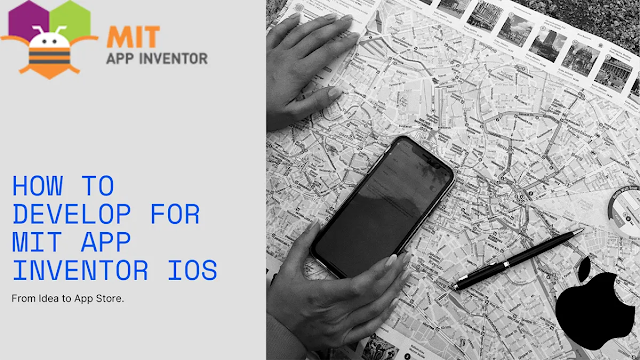MIT App Inventor is a web-based tool that allows anyone to create their own mobile apps without needing to know how to code. Developed by the Massachusetts Institute of Technology (MIT), it is a powerful and user-friendly platform that makes app development accessible to people of all skill levels. While App Inventor was primarily focused on Android app development, it now allows developers to test and run their App Inventor apps on iOS devices.
One of the key features of MIT App Inventor is its drag-and-drop interface, which allows users to easily design and build their apps by simply dragging and dropping visual blocks. This makes it easy for users to create apps that include features such as buttons, text fields, and images, as well as more advanced features like GPS and Bluetooth.
One of the significant updates that MIT App Inventor team has released is the "AI2 Companion App for iOS" which could be downloaded from the App Store. This app allows developers to test and run their App Inventor apps on iOS devices. With this app, developers can now create apps that can run on both Android and iOS platforms. This makes it a versatile and flexible tool for creating apps that can run on a variety of platforms.
MIT App Inventor for iOS
MIT App Inventor was primarily focused on developing apps for the Android platform. However, the App Inventor team did release a companion app for iOS devices, which allows developers to test and run their App Inventor apps on iOS devices.
It's called "AI2 Companion App for iOS" which could be downloaded from the App Store. This means that while it is not possible to create iOS apps directly within the App Inventor platform, developers can use the companion app to test and run their apps on iOS devices.
It's important to note that this companion app is still in development, so some bugs and limitations may still exist. It is recommended to check the official website of MIT App Inventor or the MIT App Inventor community page for the most recent updates and any new developments in creating iOS apps.
How can I use MIT AI2 Companion iOS?
Here are the general steps to use MIT App Inventor AI2 Companion iOS app:
- First, you need to have an iOS device and have the AI2 Companion app installed on it, which could be downloaded from the App Store.
- Next, you need to have an App Inventor project ready to test on your iOS device. You can create a new project or open an existing one on the App Inventor website.
- Once you have your project open, go to the "Connect" menu and select "AI2 Companion" from the list of available connections.
- A QR code will be generated. To connect your iOS device to App Inventor, you will need to scan this QR code using the AI2 Companion app on your iOS device.
- Once you've scanned the QR code, App Inventor will connect to your iOS device, and you'll be able to test your app on the device. You can also test the app on the device even if you don't have an internet connection by saving the project as an apk file, and installing it on the device.
- If your app is working as expected, you can export the project as a xcode project and then use xcode to publish the app to the app store.
It's important to note that you need to have a good internet connection while testing the app, and also to make sure that your iOS device and the computer running App Inventor are on the same wifi network. Additionally, please note that the AI2 Companion app for iOS is still in development, so some bugs and limitations may still exist.
Can you use MIT App Inventor on iPad?
Yes, it is possible to use MIT App Inventor on an iPad, but with some limitations.
You can use the browser on the iPad to access the App Inventor website and create apps using the drag-and-drop interface. However, you will need to use the AI2 Companion app for iOS to test your apps on the iPad. Once you have your project open the App Inventor website, go to the "Connect" menu and select "AI2 Companion" from the list of available connections. A QR code will be generated. To connect your iPad to App Inventor, you will need to scan this QR code using the AI2 Companion app on your iPad.
It's important to note that you need to have a good internet connection while testing the app, and also to make sure that your iPad and the computer running App Inventor are on the same wifi network. Additionally, please note that the AI2 Companion app for iOS is still in development, so some bugs and limitations may still exist.
It's recommended to check the official website of MIT App Inventor or the MIT App Inventor community page for the most recent updates and any new developments on using MIT App Inventor on iPad.
MIT App Inventor iOS publish
while MIT App Inventor allows developers to test and run their apps on iOS devices using the AI2 Companion App, it does not have a direct capability for publishing apps to the Apple App Store.
Developers would need to use a different method, such as Xcode, to publish their apps to the App Store. However, developers can use the companion app to test their apps on iOS devices and make sure that the app works as expected before publishing it to the app store.
They can also use it to export the project as a Xcode project and then use Xcode to publish the app to the app store. It's important to note that publishing an app to the App Store requires an Apple Developer account, which costs an annual fee and also adheres to Apple's guidelines and policies.
How to convert APK to iOS?
Converting an APK file (Android application package file) to an iOS app file (IPA file) is not a straightforward process. APK files are designed to work on the Android operating system, while IPA files are designed to work on the iOS operating system. The structure and code of the two types of files are different, so a direct conversion is not possible.
Here are the general steps that can be taken to convert an APK file to an iOS app:
- Extract the source code from the APK file. You can use a tool such as APK Extractor to do this.
- Rewrite the code in a programming language that is compatible with iOS, such as Swift or Objective-C.
- Use Xcode, the official integrated development environment (IDE) for iOS apps, to build and test your app.
- Publish the app to the App Store after adhering to the guidelines and policies provided by Apple.
It's important to note that this process is not easy and requires a significant amount of work, expertise in both Android and iOS development, and a good understanding of the two operating systems. Additionally, it's important to note that not all features and functionalities of the APK file may be supported in the iOS app, and some modifications may be needed to make the app work on iOS.
It's recommended to hire a professional developer or a team of developers who have experience in both Android and iOS development to convert your APK file to an iOS app or consider starting the development from scratch with the knowledge of what you want to achieve with the app.
Conclusion
Overall, MIT App Inventor is a powerful and accessible tool for creating mobile apps that can be used by anyone, regardless of their coding experience. Its ability to run on both Android and iOS platforms makes it an even more powerful tool for developers. With MIT App Inventor, developers can turn their ideas into reality and create apps that can be used by people all around the world, regardless of the platform they are using.