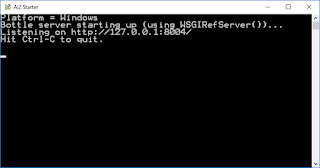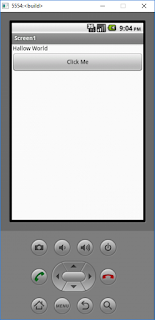Do you want to create your own Android
apps without coding? Do you want to test your apps without a real phone? Do you
want to learn about artificial intelligence and how to use it in your apps? If
you answered yes to any of these questions, then you should try MIT AppInventor and its emulator.
MIT App
Inventor is a web-based tool that allows
anyone to create apps for Android devices using a graphical interface. You can
drag and drop components, such as buttons, labels, images, sensors, and more,
to design your app’s user interface. You can also use blocks to program the
logic and behavior of your app. You don’t need any prior programming experience
or knowledge to use App Inventor.
MIT App
Inventor emulator is software that works just
like an Android device but appears on your computer screen. You can use it to
test your apps without a real phone, distribute your apps to others, and learn
about artificial intelligence. The emulator is compatible with most of the
features and components of App Inventor, such as camera, speech recognition,
text-to-speech, location sensor, accelerometer, and more.
How to Install and Run the Emulator
Before you can use the emulator, you
need to install some software on your computer. The software is called App InventorSetup Software, and it allows your browser to communicate with the
emulator or a USB cable. You can download the software from the
Depending on what operating system you
have, the installation process may be different. For various operating systems,
these are the steps to follow:
- Mac OS X: Download the .dmg file and open
it. Drag the aiStarter icon into the Applications folder. Double-click the
aiStarter icon to launch it.
- Windows: Download the .exe file and run
it. Follow the instructions on the screen. After the installation is
complete, aiStarter will run automatically.
- GNU/Linux: Download the .deb file or the
.rpm file depending on your distribution. Install it using your package
manager. Run aiStarter from the terminal or from the menu.
Once you have installed the software,
you can launch the emulator from App Inventor. To do that, follow these steps:
- Open your browser and go to [MIT
App Inventor official website].
- Sign in with your Google account
or create one if you don’t have one.
- Click on Create Apps! button
to open App Inventor.
- Open an existing project or
create a new one.
- From the Connect menu,
select Emulator.
Wait for a few seconds until the emulator appears on your screen.
Apps preview methods in app inventor mit
The app that is created in the App Inventor can be previewed in several ways, that includes MIT AI Companion app for android or IOS devices, You can also use a USB cable, apk file, and an Emulator.
#1. Preview on Smart Devices
1. Install the (MIT AI Companion) app from the Google Play Store on your Android device, or download the iOS app if you use iPhone or iPad.
2. There must be an Internet connection for both the computer and the smart device through the same network.
3. Open the Hello World app that was previously created.
4. Open the "Connect" menu on the "App Inventor" platform and select the "Al companion" command.
5. Point the phone's camera at the code that will appear on the screen, and press the (Scan QR code) button to launch the application on the phone.
6. Click the "hello world" button on the device to test the app.
#2. Connect with USB Cable
1. Connect your device to your computer via a USB cable.
2. Choose the (USB) command from the (Connect) menu to run the program on the device.
#3. Run the Emulator
The emulator is a virtual smartphone interface that the application is tested on through a computer, and the Emulator method is used when it is not possible to obtain a smartphone to test the application.
How to set up appinventor Emulator?
1. Go to the Emulator website on your browser.
2. Choose an appropriate system and download it.
5. Let the Emulator as it is, and go to the App Inventor window.
6. Choose the Emulator command from the Connect menu and wait for the emulator interface that appears in its own window to be prepared, as follows:
7. Wait until the app is displayed on the Emulator.
8. Click the (Click Me) button to trigger the event of pressing the button and the text changes in the title tool and the text (Hallow World) appears in it.
Now you can move forward to create your first real app. lear also how to draw rectangle with mit appinventor.