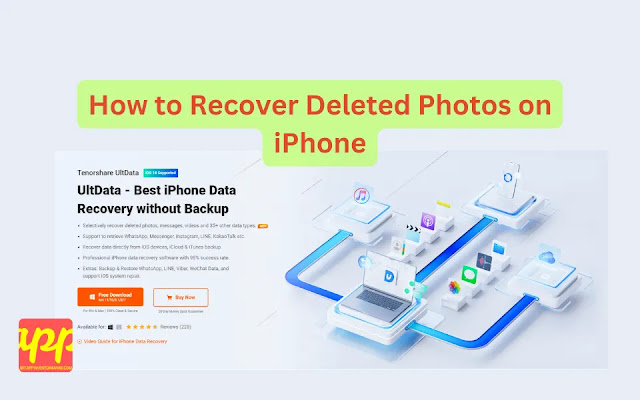Have you ever accidentally deleted precious photos on your iPhone and felt a surge of panic? Trust me, I've been there. Losing photos can feel like losing memories, but don’t worry—how to recover deleted photos on iPhone is easier than you might think
How to Recover Deleted Photos on iPhone
Photos on your iPhone capture unforgettable moments. From family gatherings to scenic vacations, these images hold immense personal value. They’re not just pictures; they’re memories.
Common Reasons for Photo Deletion
Accidental deletion happens to the best of us. Sometimes, software updates or storage issues lead to lost photos. Understanding why photos disappear can help prevent future losses.
Immediate Steps to Recover Deleted Photos
Check the "Recently Deleted" Folder
Your iPhone has a safety net called the "Recently Deleted" folder. Deleted photos stay here for up to 30 days. To access it:
- Open the Photos app.
- Navigate to the "Albums" tab.
- Scroll down to "Recently Deleted."
- Select the photos you want to recover and tap "Recover."
Verify iCloud Photo Library Settings
Ensure your photos are synced with iCloud. Go to Settings > [Your Name] > iCloud > Photos. Make sure "iCloud Photos" is toggled on. This ensures your photos are backed up and can be restored if deleted.
Recovery Methods Without Third-Party Software
Restore from an iCloud Backup
If your photos aren’t in "Recently Deleted," restoring from an iCloud backup is a viable option. Steps to Restore from iCloud:
- Go to Settings > General > Reset.
- Tap "Erase All Content and Settings."
- Follow the setup prompts and choose "Restore from iCloud Backup."
- Select the backup that contains your deleted photos.
Considerations:
- This method will replace current data with the backup data.
- Ensure you have a recent backup that includes your photos.
Restore from an iTunes/Finder Backup
Another way to recover deleted photos is by restoring from an iTunes or Finder backup. How to Restore:
- Connect your iPhone to your computer.
- Open iTunes (Windows) or Finder (Mac).
- Select your device.
- Click "Restore Backup."
- Choose the relevant backup and proceed.
Backup Requirements:
- You must have previously backed up your iPhone to iTunes or Finder.
- The backup should contain the photos you want to recover.
Using UltData iPhone Data Recovery
Overview of UltData
UltData is a leading tool for iPhone data recovery. It specializes in retrieving lost photos, messages, contacts, and more. UltData is trusted by many for its high recovery rates and user-friendly interface.
Step-by-Step Guide to Recover Photos with UltData
- Download and Install UltData:
- Visit the UltData website and download the software compatible with your device.
- Connect Your iPhone:
- Use a USB cable to connect your iPhone to your computer.
- Scan for Deleted Photos:
- Launch UltData and select "Recover from iOS Device."
- Click "Start" to begin the scanning process.
- Preview and Recover:
- After the scanning process finishes, go through the list of recovered photos.
- Choose the images you wish to retrieve and press the "Recover" button.
Advantages of Using UltData
- User-Friendly Interface: Easy to navigate, even for non-tech-savvy users.
- High Recovery Rate: Efficiently retrieves deleted photos without much hassle.
- Compatibility: Works with various iPhone models and iOS versions.
Comparing UltData with Other Data Recovery Tools
Features Comparison
- Recovery Speed: UltData is known for its fast scanning and recovery process.
- Success Rate: It boasts a high success rate in retrieving lost photos.
- Ease of Use: Simple steps make it accessible to everyone.
Pricing and Support
- UltData offers competitive pricing plans.
- They provide excellent customer support to assist with any issues during recovery.
Preventing Future Data Loss
Regular Backups
Regularly back up your iPhone using iCloud or iTunes. Frequent backups ensure that you always have a recent copy of your photos.
Using Cloud Storage Solutions
Consider using cloud storage services like iCloud or Google Photos. These services automatically back up your photos, reducing the risk of loss.
Optimizing iPhone Storage Settings
Manage your iPhone storage to prevent accidental deletions. Go to Settings > General > iPhone Storage. Here, you can see what's taking up space and make necessary adjustments.
Conclusion
Losing photos on your iPhone can be stressful, but there are effective ways to recover them. From checking the "Recently Deleted" folder to using powerful tools like UltData, you have multiple options to get your memories back. Remember to regularly back up your data to prevent future losses. By following these steps, you can confidently recover deleted photos on iPhone and keep your memories safe.
Frequently Asked Questions (FAQs)
1. Can I recover deleted photos without a backup?
Yes, using third-party tools like UltData can help recover photos even without a backup.
2. How long are deleted photos kept in the "Recently Deleted" folder?
Deleted photos remain in the "Recently Deleted" folder for up to 30 days.
3. Will restoring from a backup delete my current data?
Yes, restoring from a backup will replace your current data with the data from the backup date.
4. Is UltData safe to use for data recovery?
Absolutely. UltData is a reputable tool trusted by many for its reliability and safety.
5. Can I recover photos from an iPhone with no iCloud backup?
Yes, using data recovery software like UltData can help retrieve photos even without an iCloud backup.